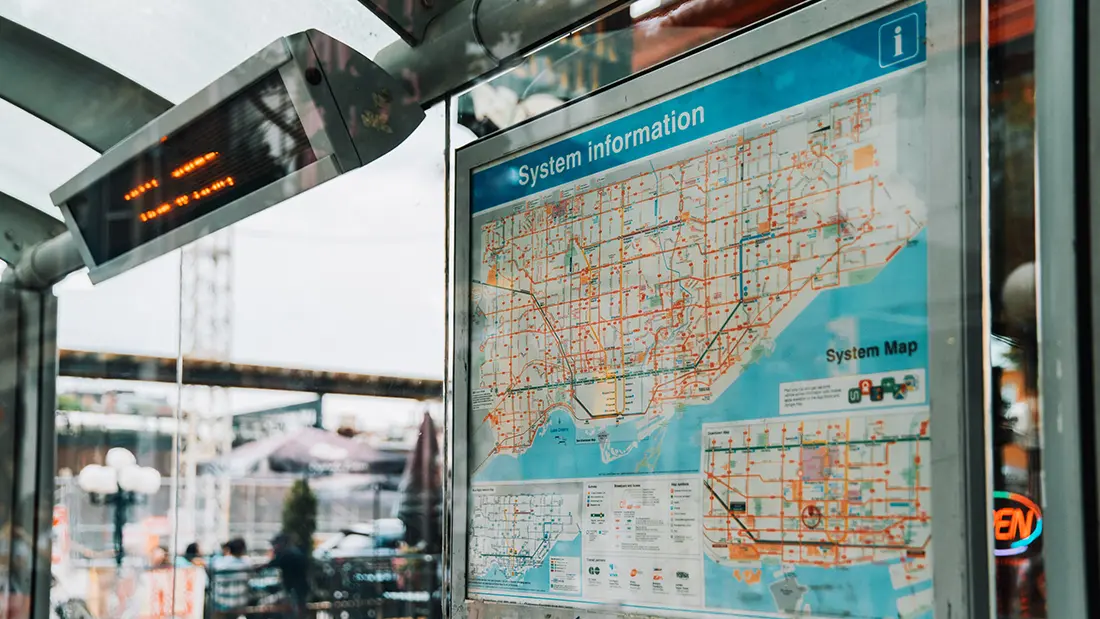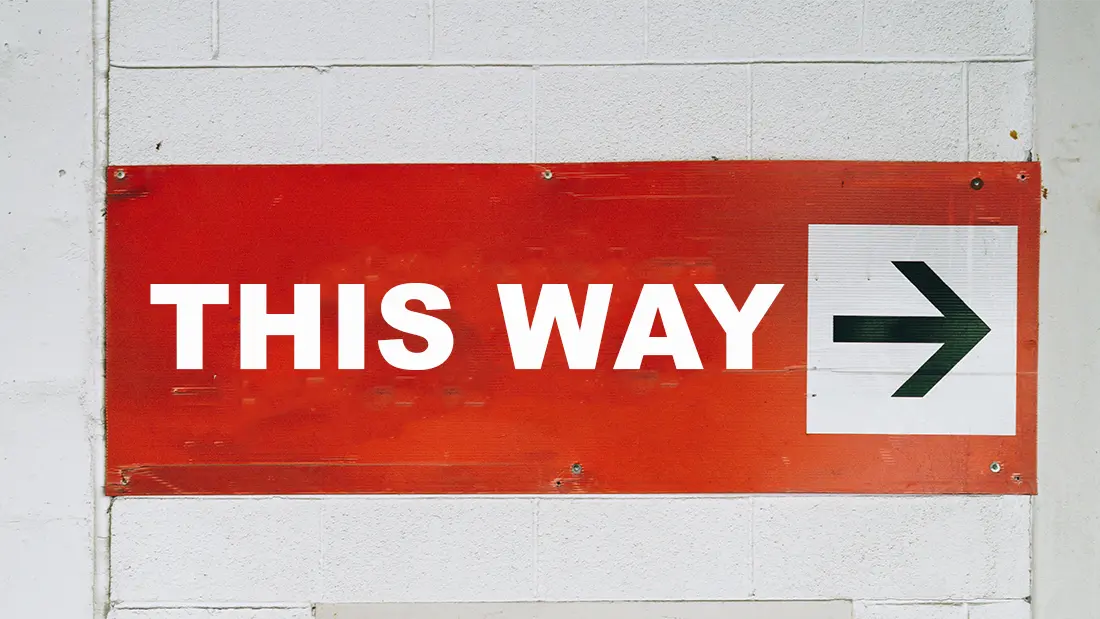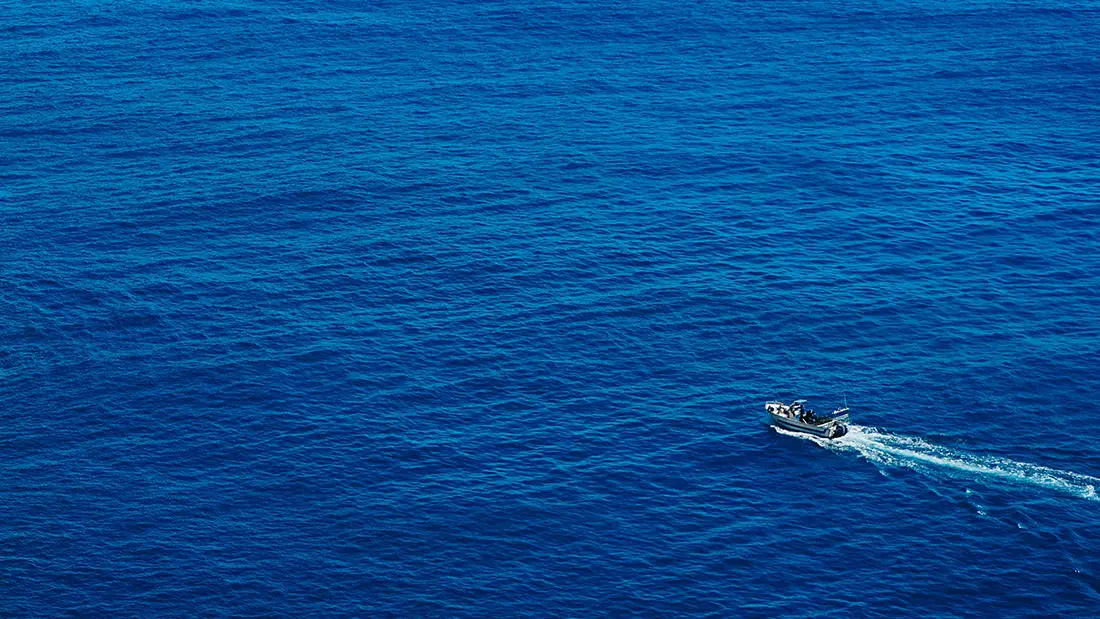There are several types of UX navigation or menus for Software as a Service (SaaS) products, and the choice often depends on the complexity of the product, user needs, and the nature of the tasks they perform. What are these types of navigation? Which ones to choose for your SaaS interface? Find the answers in our article.
Table of contents
1st Type of UX Navigation: Breadcrumbs
UX navigation through breadcrumbs, also known as breadcrumb trails involves hierarchically displaying the current pages or locations of the user within a Software as a Service (SaaS) application. Breadcrumbs show the path taken to reach the current page and often provide the option to go back. In this type of navigation, users follow a predefined sequence of steps to accomplish a task.

Clear orientation is provided as breadcrumbs display the path taken to the current page, helping users understand their position in the overall structure of the application. In interfaces guiding users through a workflow, breadcrumbs aid in understanding the order of steps and tracking the process step by step. This UX navigation type is ideal for complex or guided processes, such as the initial setup of an account or the purchase transaction process.
Why use the UX navigation type: Breadcrumbs?
Breadcrumbs offer contextual navigation, enabling users to quickly return to higher levels of the hierarchy without using the browser's "back" function. By displaying the complete hierarchy of the path, breadcrumbs reduce potential confusion about the user's position in the application.
⚠️ Development note: The browser's back button cannot be disabled, and users may inadvertently use it. Therefore, platform development should anticipate this usage to avoid users encountering error pages. This is a common UX error on platforms using forms or databases.
Breadcrumbs allow direct access to higher levels, enabling users to navigate quickly to other hierarchy levels by clicking on breadcrumbs elements, providing swift and efficient navigation.
⚠️ Development note: Use methods to retain previously entered user information if they go back to return to the current page afterward (excluding confidential data such as credit card numbers). These methods may include a real-time Cloud database or inserting temporary data into your database with each form entry, followed by a button that finalizes when the user's trajectory is complete.
Breadcrumbs navigation should be considered as an additional feature and should not replace effective primary navigation menus. It is a practical feature, a secondary navigation scheme that helps users know their location and an alternative way to navigate your SaaS.
2nd Type of UX Navigation: Tabs
Tab navigation, also known as tabbed navigation, groups different sections or features of the product into distinct tabs.
It allows users to easily navigate between the main sections without losing sight of the overall context. Each tab represents a distinct category, and users can switch between tabs to access different parts of the application.
Constant visibility of different sections of the application allows users to quickly see well-separated features and switch between them easily.
⚠️ Development note: Inform the user of the need to save data before switching from one tab to another to avoid potential loss.
The order of tabs can be used to indicate the relative importance of different sections or features, thus facilitating navigation based on user needs. Generally, tabs are used in order of importance from left to right (except for certain pages such as Contact or Settings).

Why use the UX navigation type: Tabs?
Tabs facilitate task separation by grouping related features into separate sections, contributing to a more logical and intuitive navigation. They also save space on the screen by avoiding the simultaneous display of all features, which is particularly advantageous in SaaS applications with limited user interface space.
This type of navigation allows users to quickly switch between different sections or features of the application without losing the overall context. Navigation is simplified, especially for feature-rich applications.
By displaying only the tabs, space on the screen is saved by avoiding the need to show all features simultaneously. This is particularly advantageous for user interfaces limited in terms of space.
Tab navigation provides a consistent user experience as it is widely used and understood by many users. However, it is essential to consider the specific needs of your application and users. There may be scenarios where other navigation methods are more suitable based on the complexity of the application and user workflows.
3rd Type of UX Navigation: Sidebars
Sidebar navigation, also known as a sidebar menu, involves listing key features in a sidebar, usually on the left side of the screen. This type of navigation provides direct access to different parts of the application.
The sidebar is generally compatible with screens of different sizes, offering a consistent user experience across multiple devices. It can be hidden as a hamburger menu for smaller screens or to allow the user to focus on the content of the open page.
⚠️ Development note for mobile: Prefer developing native applications rather than mobile web apps. This way, you can implement smooth gestures familiar to mobile users, such as swiping to open or close a menu. At a lower cost, this is also possible for a hybrid application, but be aware of the risk of delay between swipe gestures and the opening of the navigation menu. On a web app in the browser, avoid swipe gestures as they may be interpreted as backward navigation by the iOS or Android system of the user.
As a menu, the sidebar can serve as a visual indicator of the user's current location in the interface. Active sections or features can be highlighted, providing a visual reference.
Without necessarily using this type of navigation as a menu, some SaaS systems use the sidebar to display contextual information, such as notifications or alerts, providing users with important updates.
Why use the UX navigation type: Sidebar?
The sidebar offers constant visibility of the main sections of the application, allowing users to orient themselves easily, regardless of the part of the application they are exploring.
Users can quickly access different parts of the application by clicking on sidebar items, avoiding the need to navigate through multiple menu levels.
Sidebar navigation is often intuitive. Users can easily understand the structure of the application by observing categories and selecting the one that aligns with their goal.
By using a sidebar, the horizontal space of the user interface is saved, which can be crucial in SaaS applications where space efficiency is crucial.
Some interfaces allow users to customize the sidebar according to their preferences. They can rearrange items or hide less relevant sections for their work.
4th Type of UX Navigation: Search
Search navigation (or Search bar) allows users to access different sections via a dropdown menu. It is useful for saving space and simplifying the SaaS interface, especially for smaller screens. In SaaS software, this type of navigation enables users to quickly find specific features, information, or elements by entering search terms in a dedicated bar. Highly recommended, some SaaS search systems offer contextual search functionality, suggesting real-time results as the search term is entered.
⚠️ Development note: Search bar navigation requires rigor in development. It is not just about implementing a keyword search system; it also requires consideration of the specific needs, location, and habits of each individual user. Therefore, it is highly recommended to use Machine Learning for this type of navigation.
Search offers a universal navigation method, meaning that users can find what they are looking for regardless of the menu structure or application architecture. As the interface evolves and introduces new features, search can remain an effective way to quickly access updates without users having to relearn navigation.

Why use the UX navigation type: Search?
Search allows users to quickly find what they are looking for without manually navigating through multiple menus. This is particularly useful in complex SaaS applications with many features.
Search improves efficiency by reducing the time needed to access a specific feature. Users can avoid navigating through multiple menu levels by simply entering a keyword.
Search navigation is flexible and adapts to different user preferences and search habits. Users can use specific terms to directly access what they need.
Search provides direct access to relevant results. Users do not need to follow a specific sequence of menus, which is particularly advantageous when the exact location of information is not known.
Search reduces cognitive overload by simplifying the process of finding information. Users can focus on the task at hand rather than locating features.
Search is often an accessible option for users, regardless of their technical expertise. This contributes to making the SaaS application user-friendly for a wide range of users.
Note: It is advisable to avoid search navigation if it is not sufficiently user-centered with the help of a good algorithm. Before implementing a search-type navigation, ensure through user testing that it will not cause frustration for the end user.
5th Type of UX Navigation: Dropdown Menu
Dropdown menu navigation, also called a Dropdown menu, is a navigation method where menu options are displayed as a dropdown list when a user selects a main category or option. Each menu item can contain sub-options, creating an information hierarchy. It is often used for websites. In the context of Software as a Service (SaaS), users may be allowed to customize their dropdown menus based on their specific needs. This can include the ability to rearrange menu items or hide less frequently used options.

Why use the UX navigation type: Dropdown Menu?
Dropdown menus allow the consolidation of several options or features under a single category. Space on the user interface is saved, which is particularly important in SaaS applications where screen space may be limited.
Dropdown menu navigation facilitates the creation of an information hierarchy. Users can access main categories and then choose from additional options presented in an organized manner. This simplifies the search for specific information.
Dropdown menus are generally simple to use and understandable for users. They provide an intuitive interface that reduces navigation complexity.
Note: Be cautious not to include too many sub-options in a dropdown menu. In this case, it may be wise to better architect the interface, perhaps starting with a Dashboard.
6th Type of UX Navigation: Dashboard
Dashboard navigation, also known as a Dashboard, includes a main page displaying a visual summary of key features and/or metrics. Users can access specific details by clicking on elements on this page. This type of navigation provides a centralized point of access to different features and data of the SaaS. Navigation is simplified by preventing users from switching from one interface to another to access important information. This is generally found on the homepage of the SaaS or a feature.
Why use the UX navigation type: Dashboard?
Dashboard navigation allows for quick access to frequently used tasks. Shortcuts and direct links can be integrated to simplify access to the most commonly used features.
Dashboards are designed to provide an intuitive navigation experience. Icons, charts, and visual elements facilitate understanding and selection of different sections or features of the SaaS. Users can often customize their dashboard according to their specific needs. This means they can organize information and features to meet their individual preferences. This customization can also be done with Machine Learning.
Dashboards can include visual elements, such as alerts and notifications, to inform users of important changes or events requiring their attention. Users remain informed and responsive.
This type of UX navigation provides an instant overview of key features and essential data. Users can quickly understand the current state of the system without having to navigate deeply into the application.
Conclusion
The choice of UX navigation types to use for a SaaS depends on specific goals and, most importantly, user preferences. Optimizing the navigation is the key, it is always recommended to check specific details based on the context of the platform. Needs may vary depending on the complexity of the user interface and user expectations. Therefore, it is recommended to conduct user tests and adjust advice based on the particular situation of each software development company. You're trying to enhance the navigation of your SaaS Product ? An UX audit could help to point out areas of improvement before investing more time and effort in creating a better navigation.
 Diagnostic UX
Diagnostic UX